DISCOS startup
Login
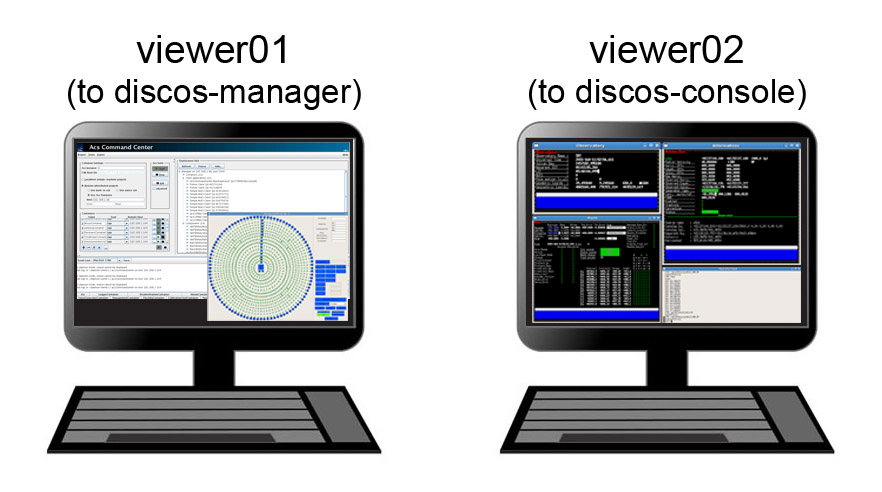
Note
passwords are provided by the project friend. As the control room logistics might be updated, be sure to contact the project friend before your session starts, in order to get the latest information.
What to use viewer01 for
This machine is accessed to manage the ACS Command Center and the Active Surface GUI. Under ordinary conditions it is used to monitor the AS status, plus it is to be accessed to reboot discos/ACS whenever needed. You can login with:
username: discos pwd: **********
If VNC is not active, open a terminal and use the vncStart command, which is automatically going to connect to the discos-manager machine:
login: discos pwd: **********
What to use viewer02 for
Observations take place using the viewer02 machine, in turn exploiting a VNC connection to the discos-console machine.
You can login with:
username: observer pwd: **********
If VNC is not active, open a terminal and use the vncStart command, which is going to connect to the discos-console machine:
login: observer pwd: **********
The VNC desktop might be larger than the monitor; you can scroll horizontally using the bottom scrollbar. Beware that, when launching programs, they might open windows in the invisible desktop area!
Once logged in on discos-console, you should find the input terminal and all the monitors already running. If this is not the case, open a new terminal, then:
$ discosConsole
This command opens 9 panels at once:
operatorInput - terminal for command line input
AntennaBoss
GenericBackend
Mount
Observatory
Receivers
Scheduler
MinorServo
ACS Custom Logger
Rearrange the panels on the desktop according to your preferences. In case any of them does not automatically start, or if you close any of them by accident, you can manually open them by means of individual command lines, to be given in the open terminal:
$ operatorInput
$ antennaBossTui
$ genericBackendTui BACKENDS/TotalPower (or XARCOS, or SARDARA)
$ mountTui
$ observatoryTui
$ receiversBossTui
$ schedulerTui
$ minorservoBossTui
$ loggingDisplay
All the antenna/receiver/backend setup procedures are performed via the operatorInput window, which is also used to start/stop the schedules.
The other panels are monitors used to display a vast amount of information, see Appendix A - Monitor panels full description and Appendix B - Complete command list for a comprehensive description of their content and a list of all the commands available for the operatorInput (they can be inserted in schedules as well).
The operatorInput panel supports “TAB-completion”. For example (op):
> f<TAB>
flush flushAll focusScan
> fo<TAB>
> focusScan
Online help is available:
> help(focusScan)
focusScan=span,duration
commands a focus scan on a previously selected target
(by means of the track or sidereal commands).
Parameters:
* span: the length run on the z-axis expressed in mm,
* duration: the time length espressed in hh:mm:ss,
e.g. > focusScan=60,00:01:00
TAB-completion is active for the online help as well:
> help(fo<TAB>
> help(focusScan
The help() command shows the complete command list:
> help()
antennaPark
antennaReset
antennaSetup
...
tsys
wait
wx
Note
discos-console is also the location where users need to copy their schedules to, and where they can retrieve their data from. See section Retrieving the data for details.